Configure Network Time Protocol on GNS3
Before you start
Objectives : You will able to understand & configure NTP (Network Time Protocol) on GNS3.Prerequisite : You need GNS3 GNS3 Simulator.
Tags : NTP, GNS Configuration, CISCO.
NTP Baisc
NTP stand for Network Time Protocol. The main use of NTP is to provide accurate time to all the client machine or network devices. Many time, our requirement is to set a particular time on all devices, then NTP is the simplest protocol which provide same time to all the devices which request for time to NTP Server.
In this article, we are going to understand and configure NTP on CISCO Router. We will set the time on one Router and make this router NTP Server, so that all the NTP client request for time to NTP Server, and NTP Server will provide accurate time to all NTP client machine.
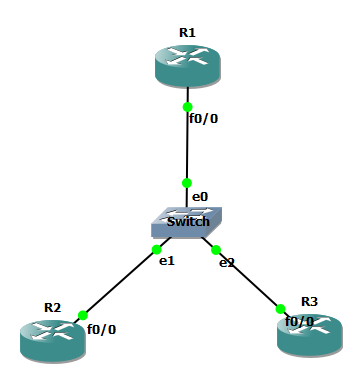
Configure one interface to communicate with different NTP client
Here, first of all we are going to configure Router Interface, which is used to communicate with different NTP client. In this case i will take fastethernet interface, you can take any interface. I'll show the configuration of only one router. Rest of two routers are also have IP in same range i.e R2=>192.168.1.2, R3=>192.168.1.3 .
interface FastEthernet 0/0
ip address 192.168.1.1 255.255.255.0
no shutdown
Set the clock according to current time
Now, we will set the time on this router using following commands.
Make this router as NTP Server
Now, we will make this router as NTP server, so it will listen NTP request and reply same time (i.e. Router itself time).
Enter configuration commands, one per line. End with CNTL/Z.
R1(config)#ntp master
Set all other network devices as NTP client
Now, we will set all other network devices as NTP client. All NTP client request for time to NTP Server. We will use following command to configure NTP Client. You can use the same command on Router 3.
Enter configuration commands, one per line. End with CNTL/Z.
R2(config)#ntp server 192.168.1.1
Now, if someone force to change the time on NTP Client Device, then it will automatic synchronize according to NTP Server.
*Nov 15 10:10:10.000: %SYS-6-CLOCKUPDATE: System clock has been updated from 21:01:56 UTC Mon Jan 22 2018 to 10:10:10 UTC Wed Nov 15 1995, configured from console by console.
R2#show clock
21:01:28.899 UTC Mon Jan 22 2018







No comments:
Post a Comment